Code Signing and Virtual Box VM
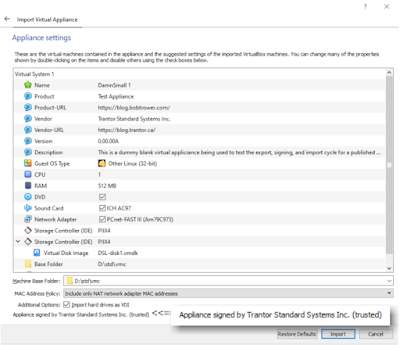
Signing an executable hello.exe: Note that you need to have and install a valid code-signing certificate. The current certificate I am using here is a cert signed by Sectigo. I will try to return to this to add instructions for doing this. Assuming you have your cert installed and signtool.exe on your path, this below will sign a file that will be considered valid as long as your certificate is valid and the current date is within the time covered by your certificate. signtool sign hello.exe Doing the following additionally to the signed file above will link it to a current time stamp. As long as your certificate is valid at the time of signing and it remains valid, the signed file will be valid. signtool timestamp /t http://timestamp.sectigo.com hello.exe --- Below is a cut and paste from an entry I made on Stackoverflow. I originally was asking how to do something but I was able to answer it myself before I got an answer: How can I sign an Oracle VirtualBox virtual applian...